This article discusses about how to display different images based up on field values in Siebel application.
Before looking in to the example, we need to familiarize ourselves with below object types in Siebel Tools.
Bitmap Category: It provides the means to group bitmaps by function or some other relationship. The Bitmap object type is a child of Bitmap Category; therefore, every bitmap image in the repository must be found in exactly one bitmap category. Certain bitmap categories are predefined and must be used for their established purpose. For example, an applet's Background Bitmap property always checks the Applet Backgrounds bitmap category for the specified bitmap file.
Bitmap: Bitmap objects are implemented in Siebel application as references to GIF and JPG image files used by button controls and other objects in the repository.
Icon map: Defines a collection of named icon objects that are used in controls and list columns to map a field value to an icon. The field value is compared with the icon name to select the icon to be used to display the field value.
Icon: An icon uses a bitmap object to define the image for the icon.
Now, we will look in to the example.This example is tested in Siebel 8.1, Sample database.
In Opportunity Buscomp create a new calculated field Testimage
In Testiconmap add below four Icon objects. Name value should be same as that of field value.When user chooses the field value "01-Prospecting", it will display image associated with the Bitmap ie. Bitmap1.In this way it will create link between field value and image.
Now create a List column TestimageColumn in Opportunity List Applet and expose this List Column in UI.For this List Column we need to set HTML Icon Map as "Testiconmap" and HTML Type as "ImageButton".





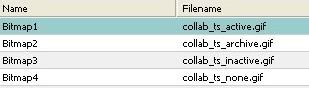




Hi.. This is really helpful. Thanks a lot!
Hi, is this only applicable to list applet? I tried to put it on form applet but it doesn't change anything. Please advice. Tq
Hover text is not working.. Anybody having idea regarding this???